This guide is to walk you through the tools and steps to connect your Kaiterra Square monitor to your Wi-Fi network.
Required Tools:
- 100-230V AC power supply
- Kaiterra Square Air Quality Monitor(s)
- A Wi-Fi network
- A Wi-Fi enabled Smartphone
- A sharp pin
- A cross screwdriver
- Electrical tape or other protection measures, such as a standard 86 box
- The Kaiterra Enterprise Configuration Tool
Wi-Fi Pairing Procedures:
- Connect the monitor to the 100-230V AC power supply and make sure the protection is sufficient against potential electrical shocks. For detailed instructions on wiring, please refer to our Wiring and Installation Guide.
- Make sure your smartphone is connected to the Internet. Install and start the Kaiterra Enterprise Configuration Tool.
- Remove the front panel of your Kaiterra Square, and use the sharp pin to push the ON/OFF button, until the red indicator light blinks once.
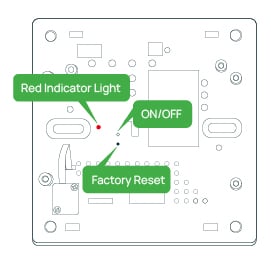
- Connect your smartphone to the Wi-Fi network starting with "Kaiterra" that has now appeared.
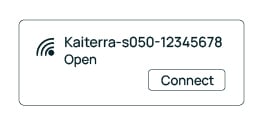
- Open the Configuration Tool and click "Configure".
- Follow the on-screen instructions to configure your device to the Internet