- Support Center
- Installation Guides and Resources
- Kaiterra Enterprise Configuration Tool
Download the Kaiterra Configuration App ("Kaiterra" / "Kaiterra Installation")
Click below to download the latest version of the Kaiterra Configuration app
Note: As of August 18th, 2025, we have updated the "Kaiterra Enterprise Configuration Tool" to the new
- "Kaiterra" app on the Google Play Store
- "Kaiterra Installation" on the Apple App Store.
This app will be used for both the Sensedge Mini and Sensedge Go configurations.


The Kaiterra app is used to configure the Sensedge Mini and the Sensedge Go.
This tool can be downloaded from the Apple App Store or Google Play Store and can only be used with smartphone devices, as the Sensedge Go uses the NFC chip for configuration.
Sensedge Go
Sensedge Go User Manual and Installation Guide
Sensedge Go (and Gateway) Configuration Guide