In addition to sending your data to the Kaiterra Web App, Secondary MQTT allows you to specify another location for your data to be sent. This article will help you understand how Secondary MQTT works for our Enterprise devices.
Sensedge
Navigate to Settings --> Device Details --> Connectivity --> MQTT to set up your Secondary MQTT information.
.png?width=688&name=MQTT%20Settings%20(Sensedge).png)
Once the Sensedge is connected to your Secondary MQTT broker, you will need to subscribe to this MQTT topic:
device/pro/history/+
The "+" is a placeholder (or wildcard) that matches anything; in this case, the UDID of the device.
All the data will be uploaded in one message. No sub-path is used for each pollutant.
An MQTT message will look something like this:
{
"ts": "2019-09-25T05:30:00Z",
"rco2 (ppm)": 441.5,
"rtemp": -45,
"rhumid": 0,
"km103.rtvoc (ppb)": 205.6,
"km103.rhumid": 54.24,
"km103.rtemp": 25.43,
"km100.rgt25": 4.565,
"km100.rpm25": 38.26,
"km100.rpm25c": 45.65,
"km100.rgt03": 4331,
"km100.rpm10": 41.09,
"km100.rpm10c": 49.02,
"rbtrytemp": 30,
"rbtryvoltage_now": 4049000,
"rbtryvoltage_max": 4100000,
"rbtrycurrent_now": 334000,
"rbrdtemp": 37
}
Note: some of the values provided in the MQTT message contain values that are used for troubleshooting and internal use. The values listed below are the values that are relevant to your air quality readings.
- "ts" - Timestamp in UTC
- "rco2 (ppm)" - CO2 in ppm
- "km103.rtvoc (ppb)" - TVOC in ppb
- "km103.rhumid" - relative humidity in %
- "km103.rtemp" - temperature in celsius
- "km100.rpm25c" - PM2.5 in micrograms per cubic meter
- "km100.rpm10c" - PM10 in micrograms per cubic meter
Sensedge Mini
Using the Kaiterra Enterprise Configuration Tool, connect to your Sensedge Mini to set up your Secondary MQTT settings.
We support four modes for secondary MQTT (sMQTT):
- Unsecured
- Secured via SSL
- Secured via SSL, with username + password authentication
- Secured via SSL, with x.509 certificate-based authentication
1. Unsecured
For unsecured sMQTT, you will need to fill out the
- Broker URI
- Port
- Frequency
- Client ID
- Message Type
- Reading Topic
- Metadata Topic

2. Secured via SSL
To encrypt the MQTT communications using SSL, the above fields are required, plus a Server Certificate. To enable, check the "Use TLS" box and paste in the Server Certificate:

3. Secured via SSL, with username + password authentication
Some MQTT brokers are configured to require a username and password. These can be entered in the Username and Password fields that appear alongside the other Secondary MQTT fields.
4. Secured via SSL, with x.509 certificate-based authentication
As an alternative to usernames and passwords, some MQTT brokers use what's called certificate-based authentication (sometimes called x.509 authentication). This is generally considered more secure than username + password, and in any case, may simply be the IT policy.
To enable this, the above fields are required except for the username and password field. Then, paste in a Client Certificate and Client Key in the provided fields, shown below.
Customers who need this feature will know what the Client Certificate and Client Key are.
Once the Secondary MQTT settings are configured, you will need to subscribe to the MQTT topic:
kaiterra/device/history/+
The "+" is a placeholder (or wildcard) that matches anything; in this case, the UDID of the device.
You can also specify custom topics for the Sensor Reading Topic and the Sensor Metadata Topic, using {sn} and {udid} as placeholders.
For Example:
kaiterra/device/history/{udid} will create topics as
kaiterra/device/history/00000000-0031-0101-0000-00007e57c0de
kaiterra{sn} will create topics as
kaiterraKG200104631
All the data will be uploaded in one message. No sub-path is used for each pollutant.
You can choose from two different message formats, which will change how the data appears in the MQTT message.
Format 1:
{
"ts": 1624874669,
"dsn": "KG200104631",
"dudid": "00000000-0031-0101-0000-00007e57c0de",
"data": {
"km200.rgt03": 800,
"km200.rgt25": 3,
"km200.rpm10": 6,
"km200.rpm10c": 7,
"km200.rpm25": 6,
"km200.rpm25c": 7,
"km203.reco2 (ppm)": 810,
"km203.reco2_bl": 34730,
"km203.rethoh": 18200,
"km203.rh2": 12500,
"km203.rtvoc": 1218,
"km203.rtvoc_bl": 37470,
"km203.rtvoc_eng": 109.9,
"km203.rtvocb (ppb)": 1218,
"km207.r03": 50,
"rco2 (ppm)": 1141,
"rhumid": 38.08,
"rhumidb": 33.11,
"rtemp": 31.04
"rtempb": 33.61,
"signal_strength": -40,
}
}
Note: some of the values provided in Message Format 1 contain values that are used for troubleshooting and internal use. The values listed below are the values that are relevant to your air quality readings.
- "ts" - Timestamp in UTC
- "km200.rpm10c" - PM10 in micrograms per cubic meter
- "km200.rpm25c" - PM2.5 in micrograms per cubic meter
- "km203.rtvoc (ppb)" - TVOC in ppb
- "km207.r03" - O3 in ppb
- "rco2 (ppm)" - CO2 in ppm
- "rhumid" - relative humidity in %
- "rtemp" - temperature in celsius
Format 2:
{
"ts": 1624874676,
"dsn": "KG200104631",
"dudid": "00000000-0031-0101-0000-00007e57c0de",
"data": {
"temperature": 28.90,
"humidity": 28.23,
"pm25": 21,
"pm10": 22,
"co2": 1471,
"tvoc": 0
"o3": 20
},
"units": {
"temperature": "C",
"humidity": "%",
"pm25": "ug/m3",
"pm10": "ug/m3",
"co2": "ppm",
"tvoc": "ppb",
"o3": "ppb"
}
}
- "ts" - Timestamp in UTC
- "temperature" - temperature in celsius
- "humidity" - relative humidity in %
- "pm25" - PM2.5 in micrograms per cubic meter
- "pm10" - PM10 in micrograms per cubic meter
- "co2" - CO2 in ppm
- "tvoc" - TVOC in ppb
- "o3" - Ozone in ppb
Kaiterra Square
Using the Kaiterra Enterprise Configuration Tool, connect to your Kaiterra Square in order to set up your Secondary MQTT settings.
We support four modes for secondary MQTT (sMQTT):
- Unsecured
- Secured via SSL
- Secured via SSL, with username + password authentication
- Secured via SSL, with x.509 certificate-based authentication
1. Unsecured
For unsecured sMQTT, you will need to fill out the
- Broker URI
- Port
- Frequency
- Client ID
- Message Type
- Reading Topic
- Metadata Topic

2. Secured via SSL
To encrypt the MQTT communications using SSL, the above fields are required, plus a Server Certificate. To enable, check the "Use TLS" box and paste in the Server Certificate:

3. Secured via SSL, with username + password authentication
Some MQTT brokers are configured to require a username and password. These can be entered in the Username and Password fields that appear alongside the other Secondary MQTT fields.
4. Secured via SSL, with x.509 certificate-based authentication
As an alternative to usernames and passwords, some MQTT brokers use what's called certificate-based authentication (sometimes called x.509 authentication). This is generally considered more secure than username + password, and in any case, may simply be the IT policy.
To enable this, the above fields are required except for the username and password field. Then, paste in a Client Certificate and Client Key in the provided fields, shown below.
Customers who need this feature will know what the Client Certificate and Client Key are.
Once the Secondary MQTT settings are configured, you will need to subscribe to the MQTT topic:
kaiterra/device/history/+
The "+" is a placeholder (or wildcard) that matches anything; in this case, the UDID of the device.
All the data will be uploaded in one message. No sub-path is used for each pollutant.
An MQTT message will look something like this:
{
“ts”: “2021-05-19T09:27:29Z”,
“data”: {
“humidity”: 27.43,
“pm10”: 28,
“pm10_count”: 38,
“pm25”: 27,
“pm25_count”: 2509,
“rco2 (ppm)“: 530,
“rgt05”: 751,
“rgt1": 136,
“rgt10”: 0,
“rgt5": 1,
“rhumidb”: 23.85,
“rpm10": 27,
“rpm25”: 25,
“rtempb”: 34.58,
“signal_strength”: -54,
“st03.reco2": 656,
“st03.reco2_bl”: 34750,
“st03.rtvoc”: 130,
“st03.rtvoc_bl”: 38450,
“st03.rtvocb”: 435,
“temp”: 32
}
}
Note: some of the values provided in the MQTT message contain values that are used for troubleshooting and internal use. The values listed below are the values that are relevant to your air quality readings.
- "ts" - Timestamp in UTC
- "humidity" - relative humidity in %
- "rco2 (ppm)" - CO2 in ppm
- "rpm10" - PM10 in micrograms per cubic meter
- "rpm25" - PM2.5 in micrograms per cubic meter
- "st03.rtvoc" - TVOC in ppb
- "temp" - temperature in celsius