The Sensedge Mini supports Wi-Fi, Ethernet, and Modbus via RS-485 for connectivity. Choose the connectivity option best suited for your project and follow the instructions below accordingly.
Set up Wi-Fi
Set up Ethernet
Set up Modbus via RS-485
Set up Wi-Fi
Prepare for Configuration
Download the Kaiterra Enterprise Configuration Tool and install it on your computer or smartphone.
After the device has been turned on, it will automatically enter the configuration mode for 15 minutes. The STATUS light will flash in yellow. If your device isn’t in configuration mode, please turn off the device and turn it back on again.
Connect to Wi-Fi
Open network settings on your computer or smartphone and look for the Wi-Fi network that starts with “Kaiterra”. Connect to that network.
On the Configuration Tool, you can enter a name for the device (e.g. the location of the device or the serial number) and a project tag. This will provide easy identification and filtering in the configuration history page later on to help you quickly connect the device to the Kaiterra Web App.
Enter the Wi-Fi details to the applicable fields on the Configuration Tool, including:
- SSID
- Security type
- Password
- IP (manual mode only)
- Subnet mask (manual mode only)
- Gateway (manual mode only)
Click configure device and disconnect from the “Kaiterra” network.
Check for Connectivity
The STATUS light will flash in green during the pairing process and eventually go off when the connection is successfully completed.
Set up ethernet
Run your Ethernet cable through the opening on the plate, and into the Ethernet port on the backside of the device. You should hear a click sound and see a green light on the cable port.
If DHCP mode is used, your connection should be completed. If Manual Mode is used, please read on.
Manual Mode - Prepare for Configuration
If you choose to set up manual mode, please download the Kaiterra Enterprise Configuration Tool and install it on your computer or smartphone.
After the device has been turned on, it will automatically enter the configuration mode for 15 minutes. The STATUS light will flash in yellow. If your device isn’t in configuration mode, please turn off the device and turn it back on again.
Manual Mode - Connect to the network
Open network settings on your computer or smartphone and look for the Wi-Fi network that starts with “Kaiterra”. Connect to that network.
On the Configuration Tool, you can enter a name for the device (e.g. the location of the device or the serial number) and a project tag. This will provide easy identification and filtering in the configuration history page later on to help you quickly connect the device to the Kaiterra Web App.
Enter the network details to the applicable fields on the Configuration Tool, including:
- IP
- Subnet mask
- Gateway
Click configure device and disconnect from the “Kaiterra” network.
Check for Connectivity
The STATUS light will flash in green during the pairing process and eventually go off when the connection is successfully completed.
Set up Modbus via RS-485
For detailed instructions to connect the device to Modbus, you can also refer to our Sensedge Mini Modbus User Manual.
To set up Modbus communication, connect your cable from the RS-485 network to a 4-pin Phoenix pin plug. Check the “A” “B” marks on the back of the device to make sure the cables are connected in the right order and fasten the screws on the Phoenix pin plug to secure the cables.
Run the cables through the opening on the plate, and plug the 4-pin Phoenix pin plug into the corresponding terminals on the back of the device.
The default Modbus address is set as 1 and can be changed later via the Kaiterra Configuration Tool.
Configure Modbus Settings - Prepare for Configuration
Download the Kaiterra Enterprise Configuration Tool and install it on your computer or smartphone.
After the device has been turned on, it will automatically enter the configuration mode for 15 minutes. The STATUS light will flash in yellow. If your device isn’t in configuration mode, please turn off the device and turn it back on again.
Configure Modbus Settings - Connect to the network
Open network settings on your computer or smartphone and look for the Wi-Fi network that starts with “Kaiterra”. Connect to that network. Click “Identify device” to identify the device currently being configured if multiple devices are present. The STATUS light will flash yellow rapidly for about 5 seconds.
On the Configuration Tool, you can enter a name for the device (e.g. the location of the device or the serial number) and a project tag. This will provide easy identification and filtering in the configuration history page later on to help you quickly connect the device to the Kaiterra Web App.
Enter the Modbus settings details to the applicable fields on the Configuration Tool, including your Modbus address (enter a number between 1 and 247), AQI standards, and pollutants to include in your AQI calculation.
Please consult the facility manager or other responsible personnel if the Modbus address is not clear.
Click configure device and disconnect from the “Kaiterra” network.