Starting with device firmware version 2.3.36, the Sensedge Mini now supports integration with Azure IoT Hub. This article outlines how to implement this integration.
Overview
The Microsoft Azure suite of SaaS infrastructure services includes a service called IoT Hub. This service provides device data hosting, device management, and other features designed around IoT device deployments.
Our integration with the IoT Hub allows for the device data from the Sensedge Mini to be sent via Secondary MQTT.
Please note: our integration only supports sending device data to the Azure IoT Hub. We do not support other IoT Hub features, such as Device Management.
Please refer to this Integration Guide in order to use the Azure IoT Hub data hosting services.
Technical basics
The basics of using MQTT on the Azure IoT Hub can be found here.
As you can see from this document, each device requires a unique username and password.
The username is derived from the IoT Hub hostname and the device UDID.
Device Configuration Fields
In the Kaiterra Enterprise Configuration Tool, connect to the Sensedge Mini.
Fill in the necessary information until you reach the "Secondary MQTT" section.
Input your IoT Hub MQTT broker address in the Broker URI field.
Important fields for the IoT Hub integration:
- The Client ID must be unique. We recommend the format seen in the screenshot below. values found in the {curly brackets} will automatically be substituted in by the firmware (for example: {udid} will be replaced by the actual device UDID)
- Enable "Use TLS" and paste in the Server Certificate (aka. the root certificate for the MQTT server), Client Certificate, and Client Key for your x.509 configuration.