This article summarizes how to manage your "Kiosk View" pages on the Kaiterra Data Platform
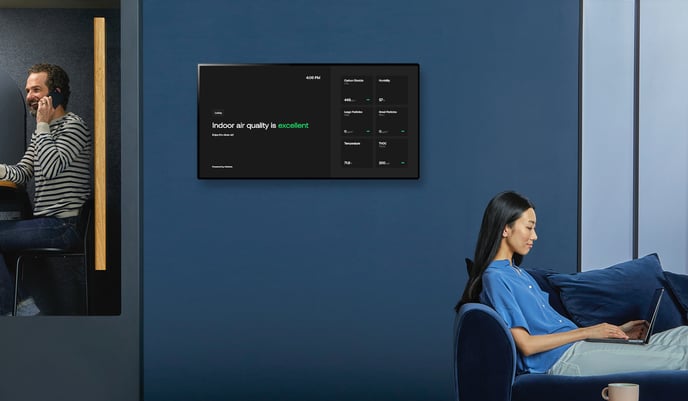 The Kiosk View is a great way to display up to 8 of your air quality monitors at once on a larger screen, such as a smart TV or monitor, to showcase how good your air quality is to a larger audience.
The Kiosk View is a great way to display up to 8 of your air quality monitors at once on a larger screen, such as a smart TV or monitor, to showcase how good your air quality is to a larger audience.
 Name allows you to name your Kiosk View. This will become more important when you start creating additional Kiosk Views in the Data Platform.
Name allows you to name your Kiosk View. This will become more important when you start creating additional Kiosk Views in the Data Platform.
Mode allows you to choose between 2 different modes:
- Air Quality Mode, which focuses on the overall quality of your air
- Virus Risk Mode, which focuses on viral transmission risk awareness
 Layout allows you to choose between 3 different display modes for your Kiosk View:
Layout allows you to choose between 3 different display modes for your Kiosk View:
- Single Device, which is optimal for a singular device display, or enabling Carousel Mode to cycle between 2-15 devices! (more on this later)
- Multiple Devices, which is optimal for showing up to 8 devices on 1 screen
- Indoor + Outdoor, which allows for a comparison between your indoor devices and a public outdoor station, allowing you to compare the average of up to 15 indoor devices against the outdoor readings
Theme allows you to choose between Light Mode and Dark Mode for your Kiosk View.
 For the single-device layout, "Carousel Mode" is an option that allows you to cycle between up to 15 devices as a slideshow. An example of how this looks is at the end of this article.
For the single-device layout, "Carousel Mode" is an option that allows you to cycle between up to 15 devices as a slideshow. An example of how this looks is at the end of this article.
 You can also choose the parameters you wish to display on your Kiosk view.
You can also choose the parameters you wish to display on your Kiosk view.
.gif?width=688&height=387&name=Kiosk%20View%20gif%20(720p).gif)
Once you click "Create", a public URL will be generated for your Kiosk View. That URL can be shared or opened up on any internet-enabled device -- such as a Smart TV or computer monitor -- to put your air quality on full display.