You need to set up an account with the Kaiterra Web App to be able to use Google Assistant with your Laser Egg. The Kaiterra Web App is completely free and you can follow the instructions here to create an account and set it up.
Please make sure that the email used to create your Kaiterra Web App account is the same as your Google account.
After you set up the Web App, make sure your Laser Egg is connected to the Internet so that it can send data to the cloud, then follow the steps below to set up Google Assistant:
- Download the Google Assistant app and create or log into your account
- Tap the “Explore” button on the bottom left, and search “Kaiterra” in the search bar at the top of the screen

- Click “Try it” and follow the instructions to link it to your Kaiterra Web App account
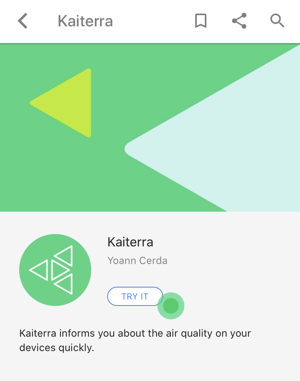
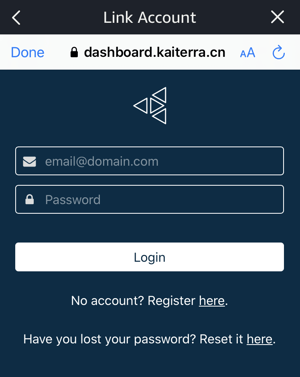
- You are all set up!
You can start by asking:
- “Okay Google, ask Kaiterra what is the air quality”
- “Google, talk to Kaiterra”
Google Assistant will return the current air quality reading of up to three devices. For the Laser Egg (LE-200), Google Assistant will return the AQI reading, and for the Laser Egg+ Chemical (LE-201) and Laser Egg+ CO2 (LE-202), Google Assistant will return the Overall Index reading.