When setting up the Sensedge Mini, the Status Light will indicate what mode the device is currently in (or what the device is currently trying to do).
Please refer to the chart below to understand what each status light means. If you are having any additional trouble with your Sensedge Mini, feel free to get in touch and our team will be more than happy to help!
| Light Behavior | Device Status | Likely cause of this behavior |
| Blinking Red | No Network Connection | Incorrect credentials (ie. SSID, Password, etc.) prevent the device from connecting to the Internet. |
| Blinking Yellow | Attempting to connect to the router | This will happen in-between the stages of clicking "Configure Device" and "Device Configured". |
| "Breathing" Green (Slow, "Glowing" Green) | Connected to the router; trying to connect to the Internet | This will happen after the device has established a connection to the router. From there, the device will now try to connect to the Internet. |
| Blinking Green | The device is currently in "Configuration Mode" - with no configuration device connected to it (Smartphone, Computer, etc.) | This is when the device is first turned on and there are no pre-configured network connections in the device's memory. The device is waiting for a smartphone or PC to connect to its Wireless Access Point (AP). |
| Constant Green | A configuration device (Smartphone, Computer, etc.) is connected to the device's Wireless Access Point (AP) | When you are connected to the Sensedge Mini's Wireless Access Point (AP), the status light will be a "constant" green, indicating that you are connected + the device is ready to be configured. |
| Rapid Red | The device has its "RESET" pinhole button being pressed; the device has successfully "Reset" its configuration settings. | When trying to use the "RESET" pinhole button, this will cause the device to forget all previous configuration settings. You must hold this button down for ~10 seconds in order to successfully reset its previous configuration settings. |
| Constant Red | The device has an internal failure. |
When the device is completely broken, it will either refuse to power on or power on, but only display a constant red light (and will not change to any other color). This is a rare light to occur -- if you believe your device is faulty, please get in touch with our team for further support. |
| Off | The device is either powered off or is working as intended. |
There is a chance that the device has lost power, which is why the status light is no longer turned on/showing any colors/behaviors. However, as long as the device went through its connectivity phases (above), if the light shuts off, the device is connected online. Please check your Kaiterra Web App to see if the device is reporting any data points to the Kaiterra cloud. |