On the Kaiterra Data Platform, there is an Account Setting that allows you to change the Time Zone of your Kaiterra Data Platform account. It is a very useful setting to be aware of if you are overseeing projects in different time zones and want to download their data with the correct timestamps.
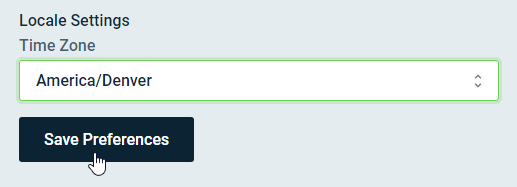
But this can get a little confusing if you do not know the behaviors of the Kaiterra Data Platform when it comes to time zones and exporting data, so let's review that below.
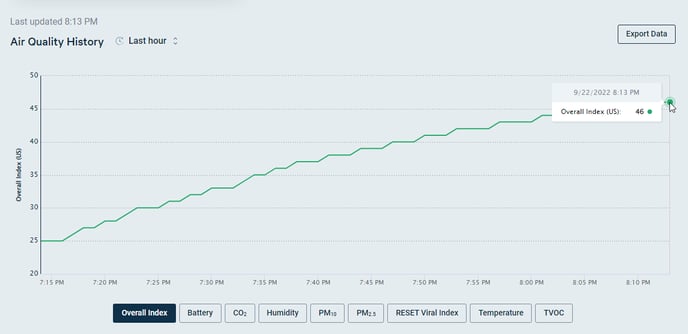 The Kaiterra Data Platform displays your data according to the time zone your computer is set to. In the example above, the computer is set to Mountain (UTC-7). However, when I change the time zone of the computer to Eastern (UTC-5), the same data will appear with timestamps 2 hours later:
The Kaiterra Data Platform displays your data according to the time zone your computer is set to. In the example above, the computer is set to Mountain (UTC-7). However, when I change the time zone of the computer to Eastern (UTC-5), the same data will appear with timestamps 2 hours later:
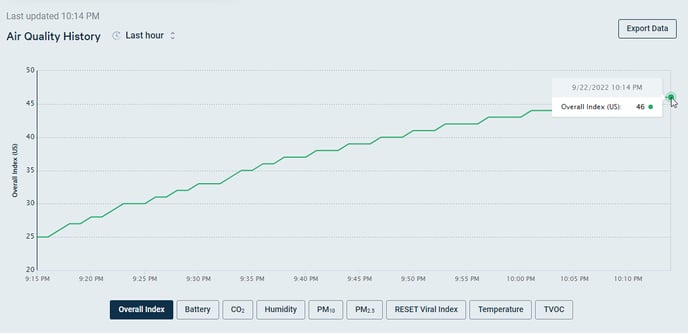 The "Time Zone" setting on the Kaiterra Data Platform's Account Settings page allows you to impact the Exported Data of the device. This exported data is also a reflection of the data range that is currently set on your Kaiterra Data Platform graph.
The "Time Zone" setting on the Kaiterra Data Platform's Account Settings page allows you to impact the Exported Data of the device. This exported data is also a reflection of the data range that is currently set on your Kaiterra Data Platform graph.
For example: in the screenshot above, the graph is set to the "last hour" of data. If I were to click the "Export Data" button (in the top-right), the data would be downloaded to a CSV file of the last hours' worth of data points.
However, the Time Zone of the Exported Data would follow the "Time Zone" settings of your Account Settings Page and not your computer's time zone. This means that the exported data above would still reflect Mountain since the "Time Zone" account setting is still set to "America/Denver".
For clarification, please make sure of the following if you are trying to download data from devices in different time zones than your current time zone:
If you have a project in a different timezone than the computer you are currently using, and you want to download the correct data range for a project (with the correct timestamps), please make sure to change the Time Zone on the Account Settings page to reflect the correct time zone of the device's location.
For extreme time differences (ie. you are located in California [UTC-8] and the project is in Tokyo [UTC+9]), you may want to consider changing both your computer's time zone and the Data Platform account's time zone to UTC+9 so you can guarantee you are downloading the correct data in the correct range.