This tool runs simple diagnostics on the network intended to be used with Kaiterra enterprise devices, such as the Sensedge, the Sensedge Mini, or Kaiterra Square.
The tool will help to find problems that might prevent devices from connecting reliably to Kaiterra servers, which would prevent up-to-date data from showing up in the Kaiterra Web App or in the Live Air mobile app.
Download:
Windows, Linux, Mac OS (Coming soon)
How to use the Kaiterra Network Checker tool?
The tool is designed to detect common problems with networks that could interfere with the operation of Kaiterra devices such as DHCP, captive portal, MQTT connection, and API connection.
Use the tool to run analysis following the instructions below, and send the results to your Kaiterra support contact to further troubleshoot any connectivity issues you might be experiencing.
- Download the tool from Kaiterra, saving it to your Downloads folder.
- Join the same network to which your Kaiterra devices are connected.
- Launch the tool. (Windows SmartScreen may display a warning, since the tool is not yet widely distributed. If you downloaded the tool directly from Kaiterra, it is safe to click through this warning.)
- A black window with white text appears, displaying the progress of the diagnostics as they are performed.
- After the diagnostics are done, you will see text that looks like this:
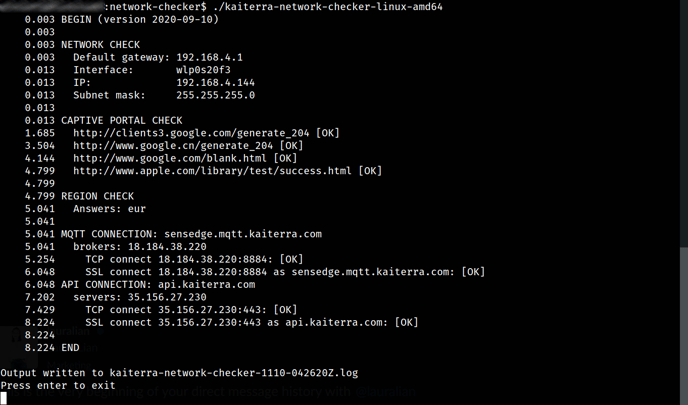
- Note the location of the .log file on your computer, and send it to your Kaiterra support contact for further troubleshooting support.
--------------
If you have any questions regarding the tool or your Kaiterra device, please reach out to us at support@kaiterra.com .