This video will give you a nice overview of your Sensedge device. From seeing what comes in the box to how to insert the sensor modules, this is a great place to start building your foundational knowledge!
Timestamps:
0:00 - Introduction
0:20 - What comes with your Sensedge (All the components)
0:48 - Device Overview (Air Vents, Touchscreen, Power, and Connectivity Options)
2:02 - Powering on your Sensedge
2:25 - The Sensor Modules (What they are, How to insert)
4:02 - Viewing your data
Below is a text version of the video above! This is for those that prefer a laid-out text walkthrough or would like some clarity on some of the points made throughout the video.
Receiving a brand new device is exciting! But it can also be intimidating - which is why this walkthrough will show you all of the different parts of your Sensedge and how they function.
.jpg?width=300&name=Whats%20in%20the%20Box%20(1).jpg)
We start by quickly going over what comes with your device.
Next, we go over the device's air vents, touchscreen, power, and connectivity options.
.jpg?width=300&name=Touchscreen%20Display%20(2).jpg)
The Sensedge features a 7" full-color touchscreen display, allowing for easy setup and maintenance, while also allowing all of your data to be viewed in real-time and in-person.
.jpg?width=300&name=Connectivity%20(4).jpg)
The Sensedge is powered via USB cable and can connect to a network via 2.4 GHz WiFi or Ethernet, which allows for BACnet, Modbus, MQTT, and API communication.
When powering on your Sensedge for the first time, it is important to allow the internal battery to charge to at least 50% before proceeding with the set-up process.
.jpg?width=688&name=Powering%20on%20(5).jpg)
Once your device is charged, you can press-and-hold the power button on the top of the device, until the Kaiterra logo appears on-screen. Follow the on-screen steps to properly set up your device.
Then we look at the Sensor Modules of the Sensedge
The standard Sensedge comes with the KM-100 and KM-103
.jpg?width=300&name=Silver%20Module%20(6).jpg)
The KM-100 is the silver sensor module that measures your Particulate Matter - PM2.5
.jpg?width=300&name=Gold%20Module%20(7).jpg)
The KM-103 is the gold sensor module that measures your Total Volatile Organic Compounds (TVOC), Temperature, and Relative Humidity - this sensor requires a brief warm-up period, so make sure it is exposed to clean, fresh air during the start-up!
By using a modular design, the Sensedge allows you to replace our sensor modules when needed, without having to go through the traditional (and painful) calibration process.
We recommend changing your sensor modules every 1.5 years to main accurate readings
WELL, RESET, and other building certifications typically require annual replacement or calibration - so make sure to check out their requirements for more information!
.jpg?width=300&name=Insert%20Module%20(8).jpg) To insert a sensor module, remove the device from the back shell, align it with the sensor module bay and press it in - making sure the Kaiterra logo is facing upwards and the pin connectors are facing inwards. If inserted correctly, the module will click into place - and the sensor status light will flash once.
To insert a sensor module, remove the device from the back shell, align it with the sensor module bay and press it in - making sure the Kaiterra logo is facing upwards and the pin connectors are facing inwards. If inserted correctly, the module will click into place - and the sensor status light will flash once.
.jpg?width=300&name=Remove%20Sensor%20Module%20(9).jpg)
To remove a sensor module, press in on the left side of the module, unlatching it from the device. Grip onto the sensor module and slowly slide it out of the module bay.
Keep in mind the following:
- Sensor modules can be inserted and removed, whether the device is on or off
- Sensor modules can be placed in any order
- Sensor modules can be placed in either sensor module bay
So you don't have to worry about which sensor goes in which bay, nor do you have to turn the device off when replacing or re-seating your sensor modules.
.jpg?width=688&name=Sensedge%20Overview%20(10).jpg)
And that's it! Once your modules are inserted and your device is turned on, you can navigate to the settings tab to proceed with the configuration of your device!
If you have any problems with setting up, connecting, or configuring your Sensedge, get in touch with us by submitting a support ticket!