This article will help you configure your Kaiterra Sensedge Mini using the "Kaiterra" configuration app.
Note: As of August 18th, 2025, we have updated the "Kaiterra Enterprise Configuration Tool" to the new
- "Kaiterra" app on the Google Play Store
- "Kaiterra Installation" on the Apple App Store.
This app will be used for both the Sensedge Mini and Sensedge Go configurations.
--
To complete the configuration of your Sensedge Mini, you will also need:
- A smartphone that can connect to a WiFi network
- A Kaiterra Data Platform Account + The building already created in your account
- The latest version of our Kaiterra Configuration App
- Download the "Kaiterra" configuration app from the Apple App Store / Google Play Store
- Log in using your Kaiterra Data Platform account information

- Tap “Select a building”, and select the building you are installing in

- Tap “Add a device”

- Tap “Add Sensedge Mini”

- Follow the onscreen instructions, and, when complete, tap “I’ve done all this”
Note: If your device is already powered on at the "Power device on" step, please power cycle it by turning it off, waiting 5 seconds, and then turning it back on.
- Tap “Configure”

- Select your network type, Ethernet or Wifi

- If using Wi-Fi, fill in your network information, and select DHCP or Static IP.
Note: 5GHz Wifi networks are not supported.
If using Ethernet, select DHCP or Static IP.

- To send data to your own MQTT broker, enable Secondary MQTT and provide the configuration values.

- To send data via BACnet/IP, enable BACnet and provide the configuration values.

- To send data via Modbus/RTU, enable Modbus and provide the configuration values.

- If using a local NTP server, configure it here.
Other infrequent settings are available by tapping on Infrequent Settings.

- Review your configuration values.
To edit any section, tap the pencil icon in the top right of the section box.
- Once the configuration is successfully applied, assign the device to a space.
Floors and Spaces can be added in their respective menus. Buildings must be created by the Organization administrator.
- You're done!